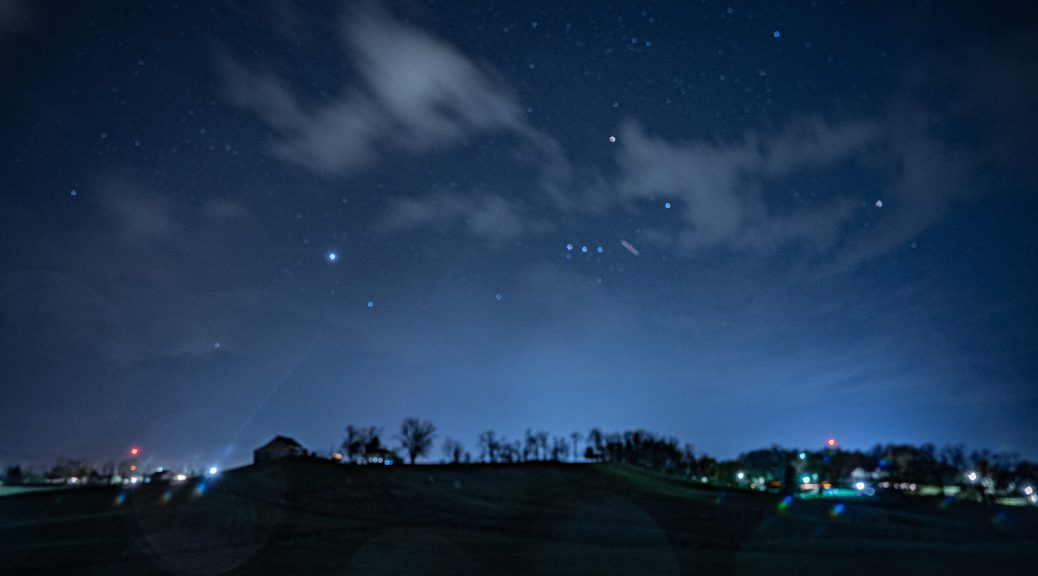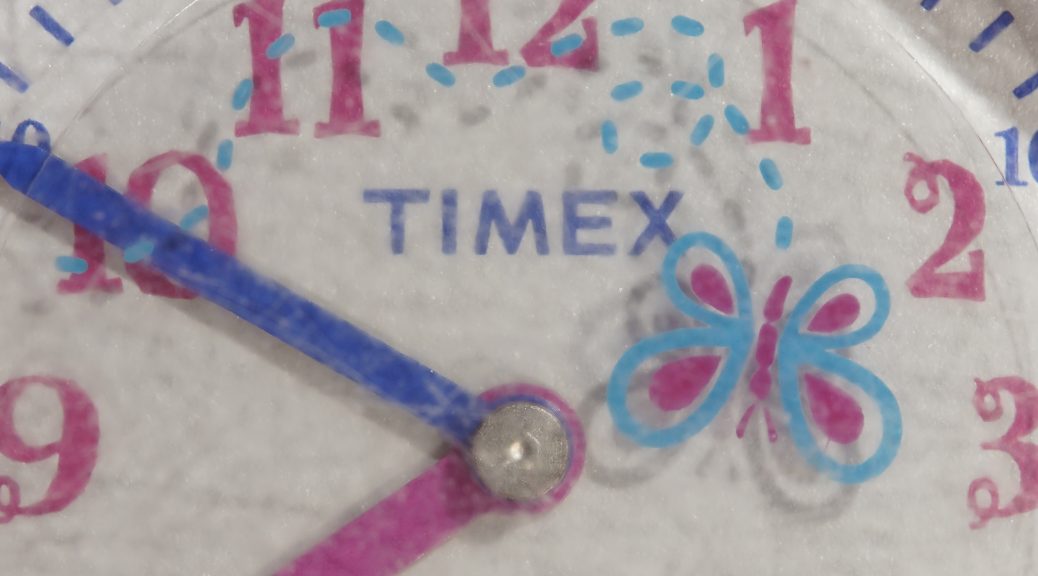It’s fun to get the occasional mechanical watch with battery changes.
Category Archives: All
Sunset Moonset Stars
Yard Time Lapse Purple
timev3tech.com
7 hours at 1440x speed
(day per minute)
Delaware, Ohio
Facing Northeast
2-3 May 2024, Gregorian N.S.
Sony a7iii, 20mm lens
Positive-Pressure Time Lapse Capsule
Chopin Nocturne Opus 9 Number 1
Planned with the Yes Watch
timev3tech.com/yeswatch
Job 54 – Citizen Eco Drive Full Cleaning and Crystal
Mass, movement + case + band: 170g
Dimensions, case: 43.9mm diameter x 13.3mm thick
Band lug size: 16mm
Year Made: 2012
Watch Model: Eco Drive
Number on Dial: None
Numbers on Case Back:
Caliber Number: B612
Serial Number: 1O1020034
Case Number: S071232
Crystal diameter: 33.8mm






Job 43 – Four Watch Batteries
Casio G-Shock
Mass, movement + case + band: 68.5g
Dimensions, case: 50.6mm diameter x 17.5mm thick

Brighton
Mass, movement + case + band: 85.7g
Dimensions, case: 33.1mm diameter x 7.77mm thick
Band lug size: 5mm


PT5980 GDOL
Mass, movement + case + band: 30.6g
Dimensions, case: 38.7mm diameter x 9.3mm thick
Band lug size: 14mm



FMDAND505
Mass, movement + case + band: 16.3g
Dimensions, case: 26.7mm diameter x 8mm thick
Band lug size: 8mm



Flag Hill Time Lapse
Sunset to sunrise at 1440x speed (1 day per minute)
272° 25.79km from confluence of
Sunfish Creek with Ohio River
Facing Southwest
30-31 March 2024, Gregorian N.S.
Sony a7iii, 20mm lens
and Positive-Pressure Time Lapse Capsule
Chopin Nocturne Opus 9 Number 1
15 hours at 450x speed
272° 25.79km from confluence of
Sunfish Creek with Ohio River
Facing Southwest
30-31 March 2024, Gregorian N.S.
Sony a7iii, 20mm lens
and Positive-Pressure Time Lapse Capsule
Texture-shaded maps by
github.com/fasiha/texshade-py Cesium viewer
Chopin Nocturne Opus 9 Number 1
Job 49 – 2 Watch Batteries
Timex Ladies’ Square
Mass, movement + case + band: 16g
Dimensions, case: 17.5mmW / 20mmH diameter x 6.9mm thick
Band lug size: 9mm
There should be a screw on the loose end of the metal battery bracket. The band has been repaired with a plastic cord. I could remove a link and it would a continuous band again.




Timex Pink Ladies’ Butterfly Second Hand
Mass, movement + case + band: 14.5mm
Band lug size: 16mm

Job 50 – Watch Battery Bent Contact
Mass, movement + case + band: 75.93g
Dimensions, case: 34mm diameter x 6.5mm thick
Band lug size: < 6mm
The video explains the problem and the solution:







Watch Blogs
Watch blogs come up a lot from customers, so here is a list of them that I have heard of:
I guess now that I think of it, I should be advertising on them.
Yes Watch Promo 1
I love my watch and the Yes Watch mission is in line with Time v3: to connect man-made and natural time.